
It happens to all of us: after years of wear and tear, your computer slows down. The Internet doesn’t load as fast as it used to, you get weird pop-ups, and it takes a while to open programs. This is avoidable, though! Until recently, I had a five-year-old laptop I used daily and it’s still ridiculously fast. Using some tricks below (and not clicking on suspicious links!), I was able to increase the life of my laptop past the normal two year usable span.
Disable annoying start-up services. If you read my previous post about free PC programs you should be using, you know about CCleaner. One of the cool things you can do with CCleaner is easily disable startup services you don’t use. Pretty simply, the more services you have, the slower your computer starts up and runs. A good rule of thumb is anything by Adobe or Apple is something you can disable. However, if you’re unsure of a service, run a quick Google search on it. To get to the startup area of CCleaner, click “Tools” on the left-hand menu, then click “Startup”. You can then click on different items in the list and enable, disable, or delete the entry. I recommend always clicking disable. That way, in case something goes wrong, you can re-enable it.
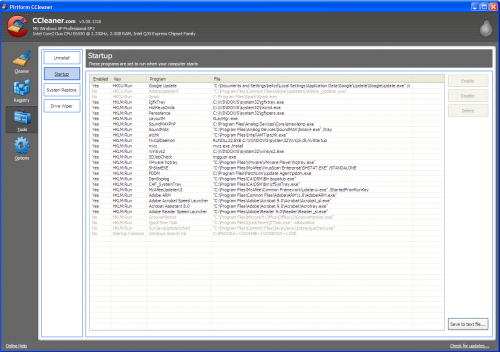
Get rid of Norton and McAfee remnants. On many new computers, Norton or McAfee anti-virus is installed regardless of whether you want it or not. If you decide to install another anti-virus software down the road, the pieces left by Norton and McAfee can cause issues. Often times, uninstalling the product doesn’t work either! Having those tricky pieces remain can slow your computer down dramatically (both online and off). The best solution is to run Norton and McAfee removal tools right after you get your computer. The Norton Removal Tool can be found at MajorGeeks, and takes about 5 minutes to run. McAfee has a similar tool. Both tools will probably require a machine restart, but all pieces will be gone after.

Disable IPv6 in Windows Vista and 7. IPv6 aims to alleviate the world-wide increasing lack of IP addresses (every website on the Internet has an IP address for example). However, the technology is still a bit away and this service can cause problems with some wireless networks, computer configurations, and anti-virus softwares. Therefore, it’s best to keep it turned off until you need it. You can turn off IPv6 by clicking on the Start button, right-clicking on Networking and selecting Properties. Then, click Manage Network Connections in the left window pane. Find LAN, if you’re hard wired, or WLAN, if you’re on a wireless connection. Now, clear the check box in front of Internet Protocol version 6 (TCP/IPv6) and you should be all set! Click OK until you exit out of all the menus, and reboot.
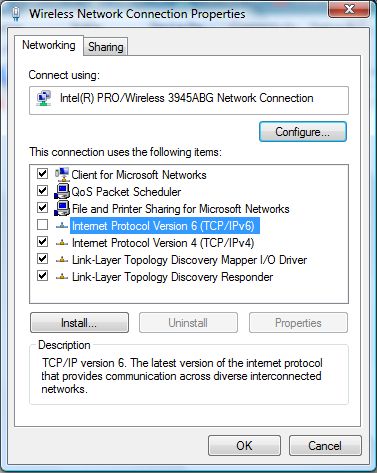
Remove old wireless networks from your connections. Remember that time you connected to that hotel wifi connection? Yeah, it’s probably still saved on your computer. Clean it out! In Windows XP, right-click on the wireless network icon in the notification area and then click View Available Wireless Networks. Click Change the order of preferred networks and navigate to the Wireless Network tab. From there, select Remove a preferred wireless network. In Windows Vista (and up), go to Control Panel in the Start menu, click Network and Sharing Center, select Manage Wireless Networks and then delete the ones you no longer use.

Question of the day: What other quick tricks do you use to speed up your PC or Mac?